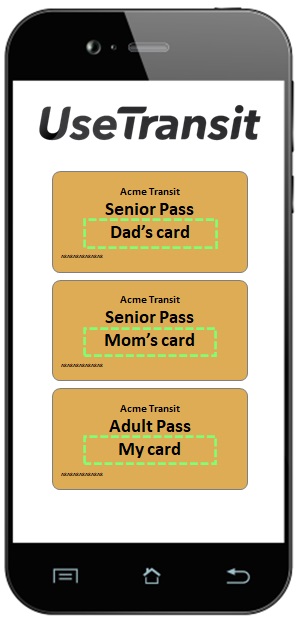STEP BY STEP GUIDE: Click Here
Benefits of Linking a Smart Card to a UseTransit Account
Linking a smart card to a UseTransit account offers several benefits that make this an attractive option for riders. The table below summarizes some of these benefits.
| Feature | Description |
| Nickname | Transit Accounts can be assigned a nickname which can make it easier and more convenient for riders to manage multiple accounts from UseTransit. |
| Auto Reload | Transit Accounts can be setup for automatic reloading of fare products. For example, users can setup their Transit Account to be automatically reloaded when the balance falls below a threshold that they specify. |
| Lost / Stolen Cards | Transit Accounts can be easily reported lost / stolen from the UseTransit portal. Riders can request a replacement smart card and the TransitFare system will automatically transfer the balance and period passes over to the replacement smart card. |
To link a Smart Card to a UseTransit account, the user will need to know the Card ID and the card’s Verification Code
- Click the + icon in the UseTransit accounts view.
- Select the type of transit account you’d like to add.
- Complete the rest of the new account purchase workflow. This may be slightly different depending on your transit agency’s fare product, purchase terms and conditions, etc. But the remainder of the steps are generally:
- Assign a nickname to the new transit account.
- Select a fare product to purchase.
- Accept any terms and conditions for the selected fare product.
- Select the delivery method for the new transit account (e.g. a virtual account, or a physical smart card that you pick-up or get delivered).
- Select a payment method for the purchase.
- Confirm the purchase.
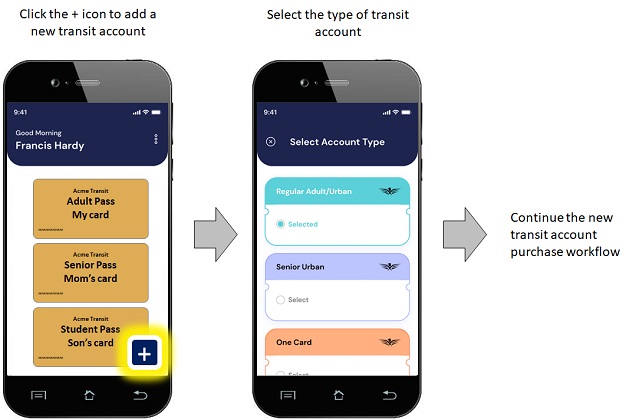
Nickname each card
Each smart card or transit account linked to a UseTransit account can be nicknamed to make it easy and convenient for riders to identify and manage multiple cards.
From UseTransit
- Go to Transit Accounts.
- Click on the desired Transit Account to open it.
- Click on the Edit button and set the Nickname.